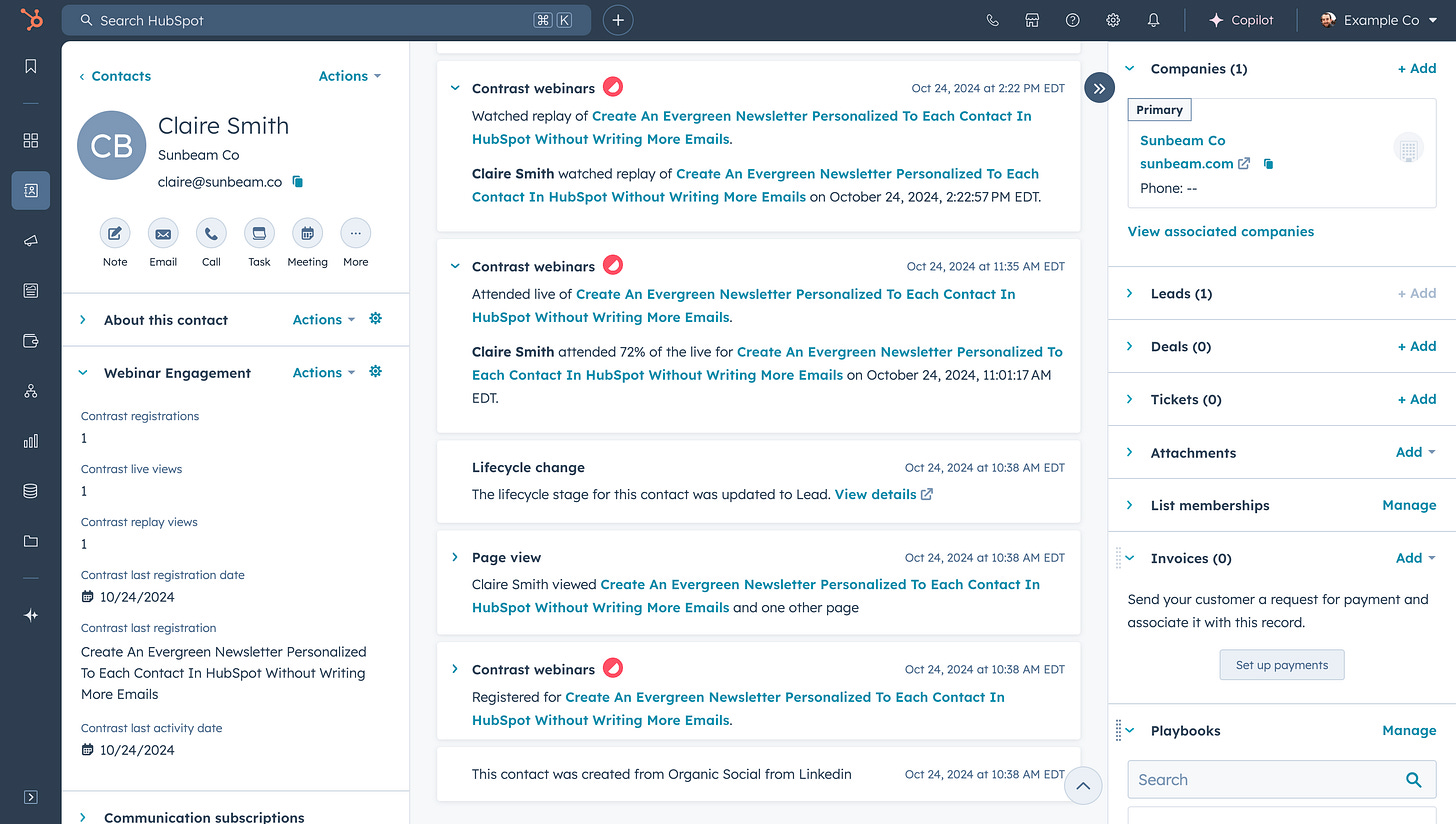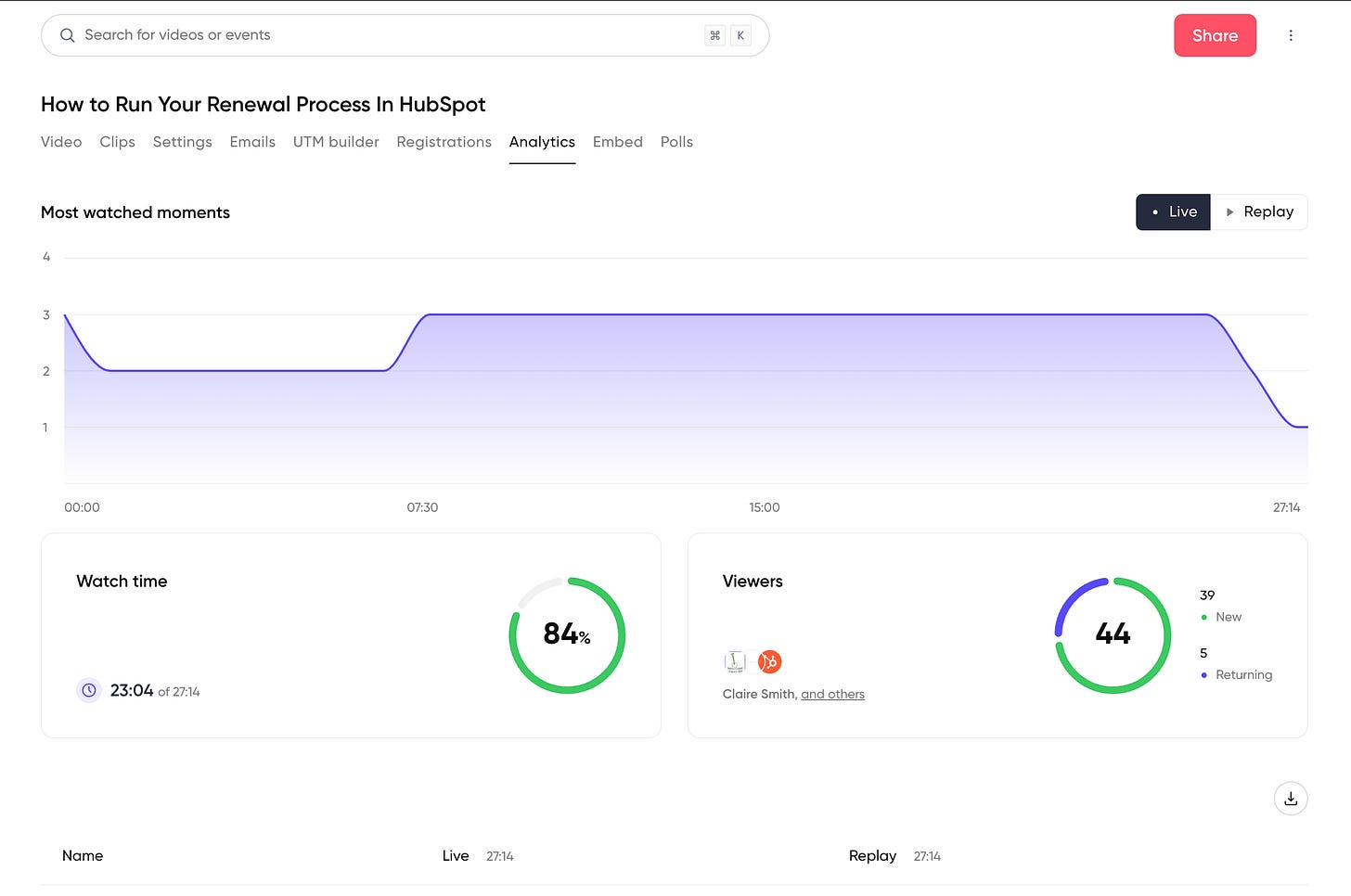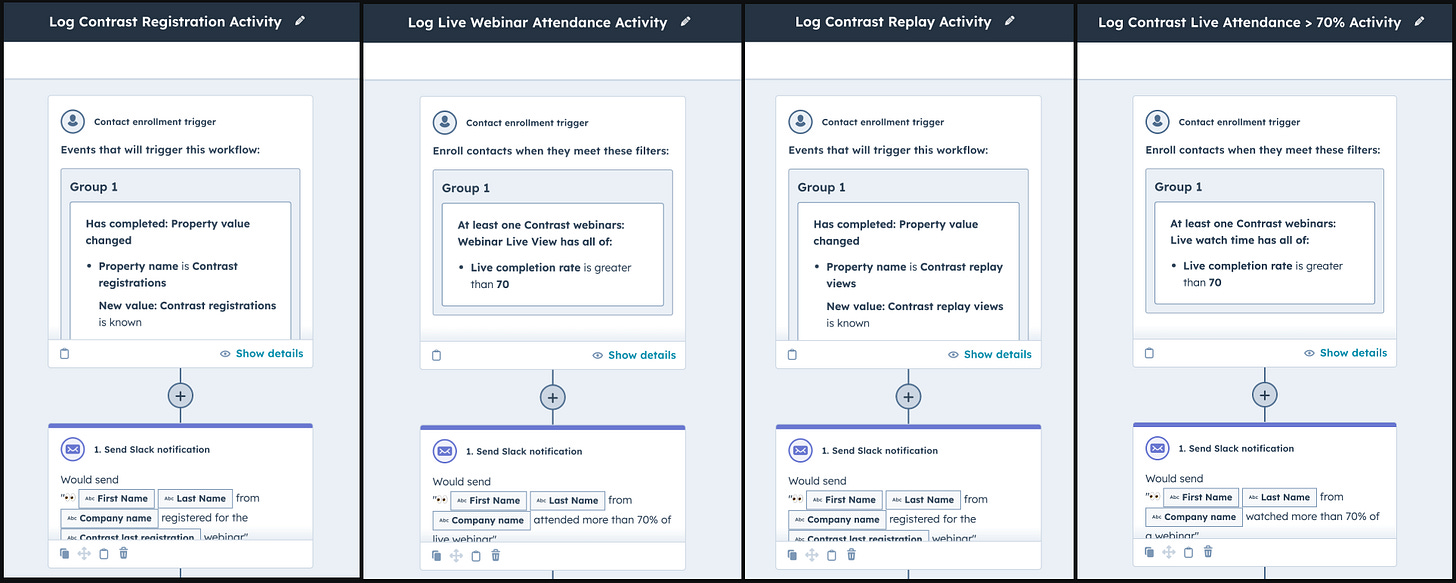How To Run Effective Webinars In HubSpot
3 step-by-step playbooks to drive pipeline from webinars in HubSpot.
👋 Hey, I’m Stuart, and welcome to ConnectedGTM. This edition has been made available for 💸 FREE 💸 by Contrast | #1 rated webinar platform for HubSpot
Running a webinar program that generates pipeline requires more than just scheduling an event and hoping people show up.
Today, I want to share a step-by-step playbook to align your webinar strategy with your marketing and sales efforts in HubSpot.
We’ll be using Contrast in today’s playbooks, a product I first used back in 2023 to run webinars at Arrows. I’m still yet to find a tool where more people ask what it is and compliment the experience.
Highlights
→ Create registration workflows that convert more of your target accounts
→ Build automated follow-up sequences in HubSpot based on webinar engagement
→ Connect webinar data to your sales and marketing reporting
The exact steps to implement all 3 webinar playbooks in HubSpot can be found at the bottom of the post.
Being exclusively focused on HubSpot, Contrast boasts hundreds of customers and delivers an exceptional webinar attendee experience while also reducing the friction between the webinar and your CRM. With a 4.9 rating in the HubSpot marketplace, it's the highest-rated webinar platform.
While other webinar options require manual CSV imports or complex Zapier workflows to sync with HubSpot, Contrast provides a deep integration that enables:
Alignment of marketing and sales in HubSpot
Creation of consistent branded experiences
Capturing actionable engagement data
Turning webinars into ongoing content
Building a scalable content hub
Let's look at how Contrast's features help connect your webinar strategy to pipeline...
Contrast Features
One-click HubSpot integration with 2-way sync
Most teams waste hours manually updating CRM records after webinars, leading to data gaps and missed follow-up opportunities. Contrast pushes 20+ engagement datapoints to HubSpot in real-time:
→ Updates webinar engagement in the activity timeline
→ Creates and updates contact properties instantly
→ Tracks attribution with registration UTM parameters
→ Automatically adds webinar registrants in workflow actions
→ Never overwrites existing data
AI-Powered Content Repurposing
Webinars contain valuable content but teams often lack the resources to repurpose it effectively, leaving evergreen content opportunities on the table. Contrast turns every webinar recording into weeks of content with AI:
→ Generate clips from key moments
→ Create blog and social posts from your webinar transcripts
“Contrast webinars are our content machine. We milk every webinar now instead of just leaving them on our website. Webinars feed our content calendar for weeks.” – Olivia Oberle Ruiz, Head of marketing at airfocus
Branded and engaging webinar experiences
Generic webinar platforms make your brand look outdated and unprofessional, hurting credibility with prospects. Contrast provides complete brand control:
→ Use your own colors, fonts, and logos
→ Add interactive chat, audience polls, and Q&A
→ Automate and customize pre and post webinar emails
Engagement Analytics
Without granular engagement data, teams can't identify their most qualified leads or optimize their webinar strategy. Contrast provides deep insights:
→ Track watch time and drop-offs
→ Monitor real-time interaction
→ View source attribution
→ Build engagement-based scoring
3 step-by-step playbooks for running webinars that drive pipeline in HubSpot
Ultimately the purpose of a webinar program is to deepen your relationship with prospects (or customers) by building trust and providing valuable education on topics they care about.
Success though will be defined by how effectively it impacts business metrics like pipeline generated and revenue.
Use these Contrast powered playbooks in HubSpot to:
Improve lead scoring with webinar engagement data
Automate (or don’t) segmented webinar follow up
Build a webinar performance dashboard
Here’s how they work step-by-step:
Playbook #1: Use Webinar Engagement In HubSpot Lead Scoring
Not all webinar leads are created equal. By intentionally scoring webinar engagement, you can identify your warmest leads and prioritize follow-up effectively.
Building an effective lead score in HubSpot allows you to continuously monitor key metrics that signal increased intent to buy.
Step 1. Define Your Lead Scoring Criteria
To build an effective scoring model using Contrast's webinar engagement data in HubSpot you’ll need to create workflows for each webinar engagement criteria you would like to include in your lead score.
This is necessary to enable use of the “Enrolled in Workflow” event inside the HubSpot lead score builder. Here are 4 example Contrast engagement triggers you could use:
Webinar Registration: 5 points
→ Triggered when a contact registers for a webinar
Webinar Live Attendance: 10 points
→ Highest value for real-time participation
Webinar Replay View: 8 points
→ Demonstrates active interest
High Engagement Bonus: 5 points
→ Awarded for > 75% live event watch time
💡 When building your webinar engagement score (assuming you chose to build a company score), you'll need to properly configure how individual contact engagement rolls up to the company level.
💡 Consider implementing score decay to maintain accuracy and avoid counting engagement that may not reflect the current situation in an accounts progression.
Step 2. Select the accounts you’d like to score
When implementing lead scoring in HubSpot, strategically choosing which companies to score helps focus on qualified prospects even requiring the combined scoring capabilities only available on enterprise tiers.
💡Use an active list with filters that match your target customer profile to specify the accounts you want to score in the HubSpot lead score builder:
Choose "Score specific companies"
Add your "ICP Companies" active list
Result:
Only ICP-fit companies receive engagement scores
Missing score equals a likely poor fit
Automatic filtering of unqualified leads
💡 By scoring only companies that meet basic fit criteria, you can use engagement data more effectively to prioritize sales outreach.
Step 3. Organize score properties and thresholds
The final step in configuring your company engagement score is setting thresholds that trigger specific actions from your revenue team. Your company engagement score appears as a property in HubSpot that can be used in workflows, reporting, and on contact records.
HubSpot provides three threshold levels that you should align with your team's follow-up capacity from 1:1 personalized outreach to Tier 1 “hot leads, to automated low awareness and education nurture campaigns.
💡 Set your "High" threshold at a level where your sales team can realistically follow up with every account that reaches it. It's better to have fewer, higher-quality hand-offs than to overwhelm your sales team with ultimately poor fit leads.
Playbook #2: Automate Post-Webinar Follow Up In HubSpot
Converting webinar participants into customers requires a blend of intentional automation and personal outreach.
The chances are, sending the same message to your “in pipeline” prospect who had a demo 2 days ago and has an open email thread with an AE as you send to a first time visitor will not drive the best results.
We can use HubSpot active lists to easily segment our webinar registrants and ensure they receive the best fit follow up strategy.
Here’s how to use filters to create the most important lists to drive your strategy:
Webinar Registrants with Open Opportunities
Webinar Live Attendees
Webinar Registrants Without A Live View
Membership of these lists can then be used as enrollment criteria for workflows and sequences to automatically route webinar registrants and ensure:
Sales time is spent on the best fit and most qualified opportunities
No potential leads fall through cracks of missed follow up
Reporting is more accurate and consistent
1:1 Sequence - Engaged ICP Webinar Follow Up
For contacts that meet ICP criteria and showed high engagement, enrolling them in a follow-up sequence that combines automated and manual touches is an effective way to manage the marketing to sales handoff.
Here’s how it works to notify the owner of an open deal where an associated contact engages in a webinar:
⚡️ Create a contact based workflow
Trigger Criteria: Enroll companies when they meet these filters:
→ At least one Contrast webinars: Live watch time has all of:
→ Live completion rate is greater than or equal to 70 AND
→ List membership includes “ICP Account Contacts”
💡 You may choose to replace the live completion rate from the webinar with your lead score reaching a specific threshold and a contact becoming an MQL to trigger your workflow. eg.
⚡️ Trigger the workflow if HubSpot score > 70
🤖 Set the “Lifecycle Stage” property to “Marketing Qualified Lead” or your equivalent
… continue with the remaining workflow steps
🤖 Action 1: Send Slack notification
→ Channel: #sales
→ Message: 💻 {{ contact.firstname }} {{ contact.lastname }} from {{ company.name }} attended more than 70% of the {{ contact.contrast_last_registration }} webinar.
🔀 Action 2: Enroll in sequence (HubSpot enterprise tiers only)
→ Name: Engaged ICP Webinar Follow Up
→ Sender Type: Contact owner
→ Contact Owner: Contact owner
✅ Alternative Action 2: Create a task (HubSpot pro tier)
→ Name: Follow Up With Hot Lead
→ Task Type: Email
→ Assigned To: Contact owner
Providing sales reps real-time insights on how their current prospects are engaging with webinar content gives them both a reason to reach out, and something to say to help move their deal forward.
Automate Nurture Emails (Non-ICP or Low Engagement)
For contacts that don't meet ICP or engagement criteria, consider sending these automated follow-ups using marketing emails in a HubSpot workflow.
Resource Roundup: Curated resources mentioned during webinar
Social Proof Email: Case studies and testimonials related to the webinar topic
Next Steps Email: Educational content and self-service resources
Community Invitation: Invitation to join a relevant community/discussion group
Future Webinar Invite: Invitation to register for your next related upcoming webinar
Feedback Request: A simple survey to gather feedback and improve your content
Best-of Highlights: Key moments and takeaways from the webinar
Playbook #3: Build A Webinar Performance Dashboard in HubSpot
For B2B companies running webinars, there are two critical questions to answer:
Are our webinars driving meaningful engagement?
Are they ultimately contributing to revenue?
Using data integrated with HubSpot via Contrast we can build reports that connect 3 levels of webinar reporting (Activity, Pipeline, Program) to provide a complete view of webinar performance in HubSpot.
Step 1: Create a new dashboard:
Before diving into specific reports, create a dedicated dashboard to track your webinar program performance.
Navigate to: Reports > Dashboards > Create Dashboard
Name: Webinar Performance Dashboard
Step 2: Build webinar performance reports in HubSpot
Report #1: Became Lead
📀 Data Sources of “Contacts” 🎯
Group by “Date Entered Lead (Lifecycle Stage Pipeline)”
→ Values: Count of Contacts
→ Filter: Contacts - “Date Entered Lead (Lifecycle Stage Pipeline)” is known
→ Filter: Contacts - “Contrast last registration date” is “is known”
Report #2: Became MQL
📀 Data Sources of “Contacts”
🎯 Group by “Date Entered Marketing Qualified Lead (Lifecycle Stage Pipeline)”
→ Values: Count of Contacts
→ Filter: Contacts - “Date Entered Marketing Qualified Lead (Lifecycle Stage Pipeline)” is known
→ Filter: Contacts - “Contrast last registration date” is “is known”
Report #3: Became SQL
📀 Data Sources of “Contacts”
🎯 Group by “Date Entered Sales Qualified Lead (Lifecycle Stage Pipeline)”
→ Values: Count of Contacts
→ Filter: Contacts - “Date Entered Sales Qualified Lead (Lifecycle Stage Pipeline)” is known
→ Filter: Contacts - “Contrast last registration date” is “is known”
Report #4: Became Opportunity
📀 Data Sources of “Contacts”
🎯 Group by “Date Entered Opportunity (Lifecycle Stage Pipeline)”
→ Values: Count of Contacts
→ Filter: Contacts - “Date Entered Opportunity (Lifecycle Stage Pipeline)” is known
→ Filter: Contacts - “Contrast last registration date” is “is known”
Report #5: Became Customer
📀 Data Sources of “Contacts”
🎯 Group by “Date Entered Customer (Lifecycle Stage Pipeline)”
→ Values: Count of Contacts
→ Filter: Contacts - “Date Entered Customer (Lifecycle Stage Pipeline)” is known
→ Filter: Contacts - “Contrast last registration date” is “is known”
Report #6: Webinar-Influenced Pipeline
📀 Data Sources of “Deals” and “Contacts”
📊 Use the “Vertical Bar” chart type
→ X-Axis: Deal Create Date
→ Y-Axis: Sum of Deal Amount
→ Filter: Contacts “Contrast last registration date” is known
→ Filter: Deal Stage is not Closed Lost
Report #7: Webinar-Influenced Revenue
📀 Data Sources of “Deals” and “Contacts”
📊 Use the “Vertical Bar” chart type
→ X-Axis: Deal Create Date
→ Y-Axis: Sum of Deal Amount
→ Filter: Contacts “Contrast last registration date” is known
→ Filter: Deal Stage is Closed Won
Report #8: Webinar Registration Performance
Pre-Work:
Create a custom event using the “Track Object” event type
Choose “Contact” and “Contrast Last Registration” “Is Known”
Add an “Event Name” of “Contrast Webinar Registration”
Create the report
📀 Data Sources:
→ Primary: Contacts
→ Secondary: Custom Events
📊 Use the “Vertical Bar” chart type:
→ X-Axis: Select the “Contrast Last Registration” event and then “Timestamp” Date (Month)
→ Rename to “Webinar Registrations”
→ Y-Axis: Count of Contacts
→ Break down by: Contrast Last Registration
Report #9: Registration Source Analysis
📀 Data Sources of “Contacts”
📊 Use the “Horizontal Bar” chart type:
→ Values: Count of Contacts
→ Break down by: Contrast original source
→ Filter: “Contrast original source” is known
Using a webinar tool that integrates deeply with the rest of your marketing stack and enriches your CRM data in HubSpot makes it much easier to prioritize the right prospects and build a connected customer experience.
If you enjoyed these playbooks for running webinars in HubSpot I’d definitely recommend checking out the new HubSpot webinar academy I’ve been working on with the Contrast team.
It’s a tactical guide to scaling a webinar program on HubSpot and includes everything from promotion to reporting.
As you’re digging into the playbooks if you want to take a more in depth look at how Contrast works and how it integrates with HubSpot you can start a free trial or grab some time to chat with the Contrast team.
🕖 Subscribe to get new step-by-step playbooks for implementing a connected GTM motion in HubSpot every Thursday at 7:50am ET / 6:50am CT / 4:50AM PT.